RADIST.ONLINE
Template messages management:
How to use the template management tool in the 360dialog personal account..
Watch the video: how to submit a Waba template for moderation from your 360dialog personal account.
To the personal account you can go through the link: https://hub.360dialog.com/auth/login
To the personal account you can go through the link: https://hub.360dialog.com/auth/login
Template management functions:
The template management interface in 360 client Hub supports text and media templates and has the following features:
Access to the message template window
Each account has its own set of template messages. To access template messages, click the manage templates button.
The template management interface in 360 client Hub supports text and media templates and has the following features:
- Creating and previewing new template messages.
- Monitoring the current approval status of all your templates
- Copying and deleting templates
- Add another language to the template
Access to the message template window
Each account has its own set of template messages. To access template messages, click the manage templates button.
Template user Interface
This is the main template management page where you can get an overview of all the templates under your number. There are 3 actions with templates:
This is the main template management page where you can get an overview of all the templates under your number. There are 3 actions with templates:
- Delete a Template.
- Duplicate the Template. Useful for creating other variations of a similar template.
- Add another language to the template.
Verification of template messages on Facebook
Templates must be sent to Facebook for verification before they are available for use. The moderation status of the template can be seen by the color of the template language (see statuses and screens below).
Please check the tips for creating template messages https://developers.facebook.com/docs/whatsapp/message-templates/creation and some examples of preset templates https://docs.google.com/spreadsheets/d/1jfp7T6VKMePf8VVhcC5AK9tQ4yfkBzHZDWwDb9bKKD8/edit?usp=sharing , before sending any template message for moderation.
Templates must be sent to Facebook for verification before they are available for use. The moderation status of the template can be seen by the color of the template language (see statuses and screens below).
Please check the tips for creating template messages https://developers.facebook.com/docs/whatsapp/message-templates/creation and some examples of preset templates https://docs.google.com/spreadsheets/d/1jfp7T6VKMePf8VVhcC5AK9tQ4yfkBzHZDWwDb9bKKD8/edit?usp=sharing , before sending any template message for moderation.
Create template messages
To create a template message, click on the blue button Add Template on the main page.
When creating a template, you should fill in the following information:
Creation of standard templates (text only):
The standard message templates have only the BODY section. To add a variable, insert {{#}} in the message text, where # represents the variable numbering and which must start with {{1}}.
To create a template message, click on the blue button Add Template on the main page.
When creating a template, you should fill in the following information:
- Template name: can contain only lowercase alphanumeric characters and underscores ( _ ).
- Template category:
- ACCOUNT_UPDATE (selected by default)
- PAYMENT_UPDATE
- PERSONAL_FINANCE_UPDATE
- SHIPPING_UPDATE
- RESERVATION_UPDATE
- ISSUE_RESOLUTION
- APPOINTMENT_UPDATE (Meetings)
- TRANSPORTATION_UPDATE
- TICKET_UPDATE - Information aout appeal. For example: "Your application number 12345 is accepted".
- ALERT_UPDATE - SOMETHING URGENT/IMPORTANT
- AUTO_REPLY
- Template language: the Language in which the template is written
- Template type: standard (text only) or multimedia template.
Creation of standard templates (text only):
The standard message templates have only the BODY section. To add a variable, insert {{#}} in the message text, where # represents the variable numbering and which must start with {{1}}.
Создание медиа шаблонов
The multimedia templates are composed of the following blocks:
Maximum number of buttons: 3 units per template.
2. Call to Action button CALL_TO_ACTION:
- PHONE_NUMBER: In the text of the button there will be a phone number to which a call will be made by clicking on it.
- URL: The text of the button will have a text, for example: "Watch video". Clicking on this button will move to a website/video link and so on.
A maximum of one URL AND one telephone number can be included in each template.
The multimedia templates are composed of the following blocks:
- Header
- Теxt
- Image
- Document
- Video
- Body
- Footer
- Button
- Quick response button - QUICK_REPLY
Maximum number of buttons: 3 units per template.
2. Call to Action button CALL_TO_ACTION:
- PHONE_NUMBER: In the text of the button there will be a phone number to which a call will be made by clicking on it.
- URL: The text of the button will have a text, for example: "Watch video". Clicking on this button will move to a website/video link and so on.
A maximum of one URL AND one telephone number can be included in each template.
To the left of the template preview, you can try filling in the variables and inserting an image to see what the working template will look like in the end. It is not necessary to fill in these fields and insert a link to the image! This is only for the example presented
IMPORTANT: Before submitting a template for moderation, you must check the template text for invisible characters.
The checking of invisible characters is done through the following link: https://www.soscisurvey.de/tools/view-chars.php
To delete hidden characters, you should in the first window where you put the message text, place the cursor after the hidden character and click the "delete" button on the keyboard.
If the invisible characters are not removed, when the template is sent, instead of the invisible characters, these diamonds with question marks will be shown:
The checking of invisible characters is done through the following link: https://www.soscisurvey.de/tools/view-chars.php
To delete hidden characters, you should in the first window where you put the message text, place the cursor after the hidden character and click the "delete" button on the keyboard.
If the invisible characters are not removed, when the template is sent, instead of the invisible characters, these diamonds with question marks will be shown: